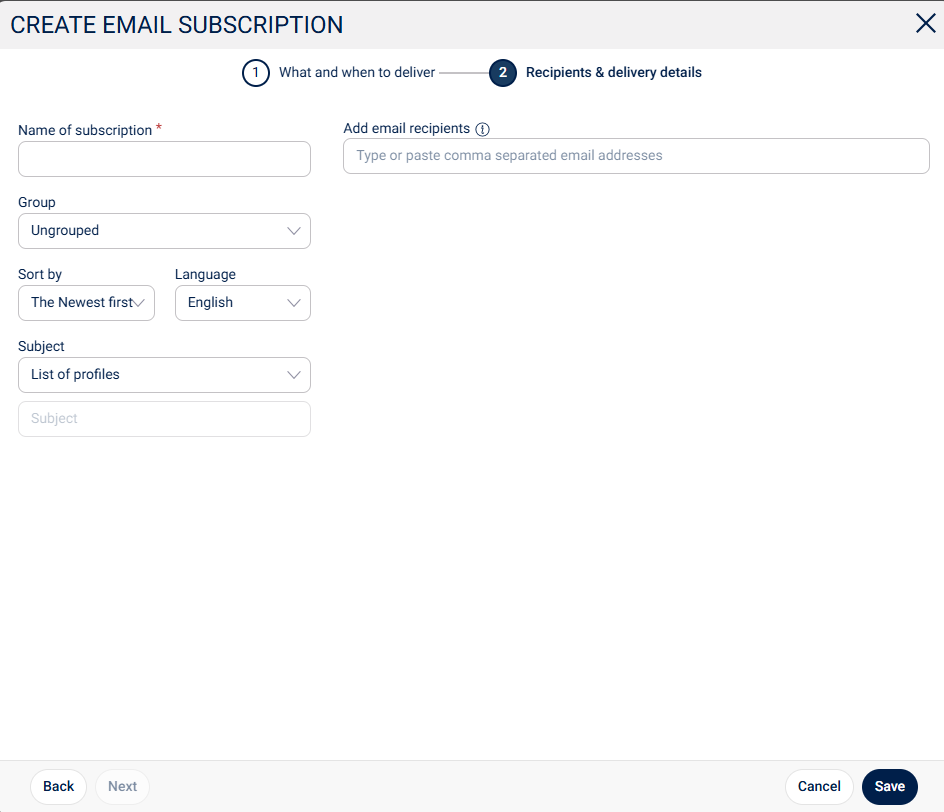How to adjust your mail subscriptions
If you have access to the portal with an Editor login, you can add and adjust new and existing mail subscriptions.
You can, among other things:
see how, when and from what profile you or your colleagues receive a newsletter
get an overview and manage which subscribers are in your organization
sort the mail subscriptions by active/inactive, name, e-mail address etc.
create and manage email groups
enable and disable subscriptions
Click the icon Subscriptions in the right upper corner of Monitor Manage
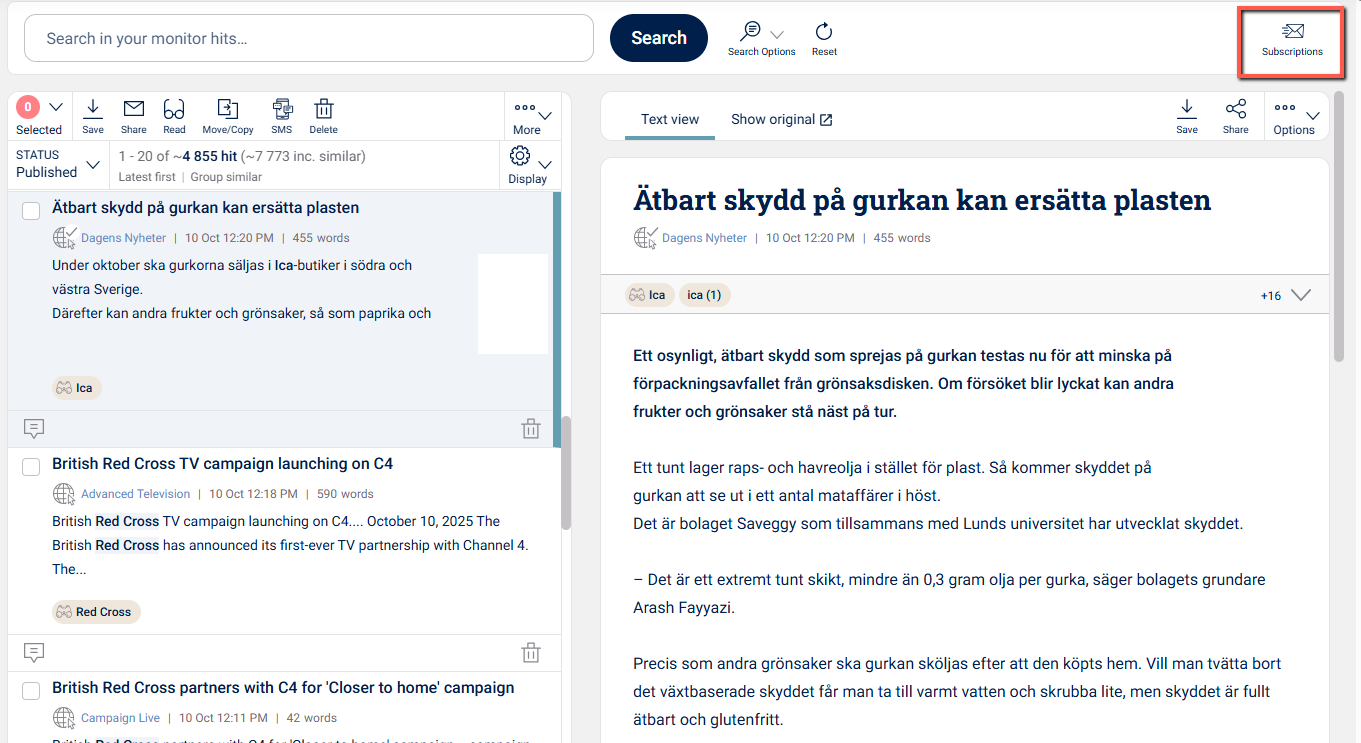
In the new window that opens, you can choose to create a subscription group or just a single subscriptions. In addition, you can also see how many active subscriptions you have and how many you have left to use (this is based on the contract).
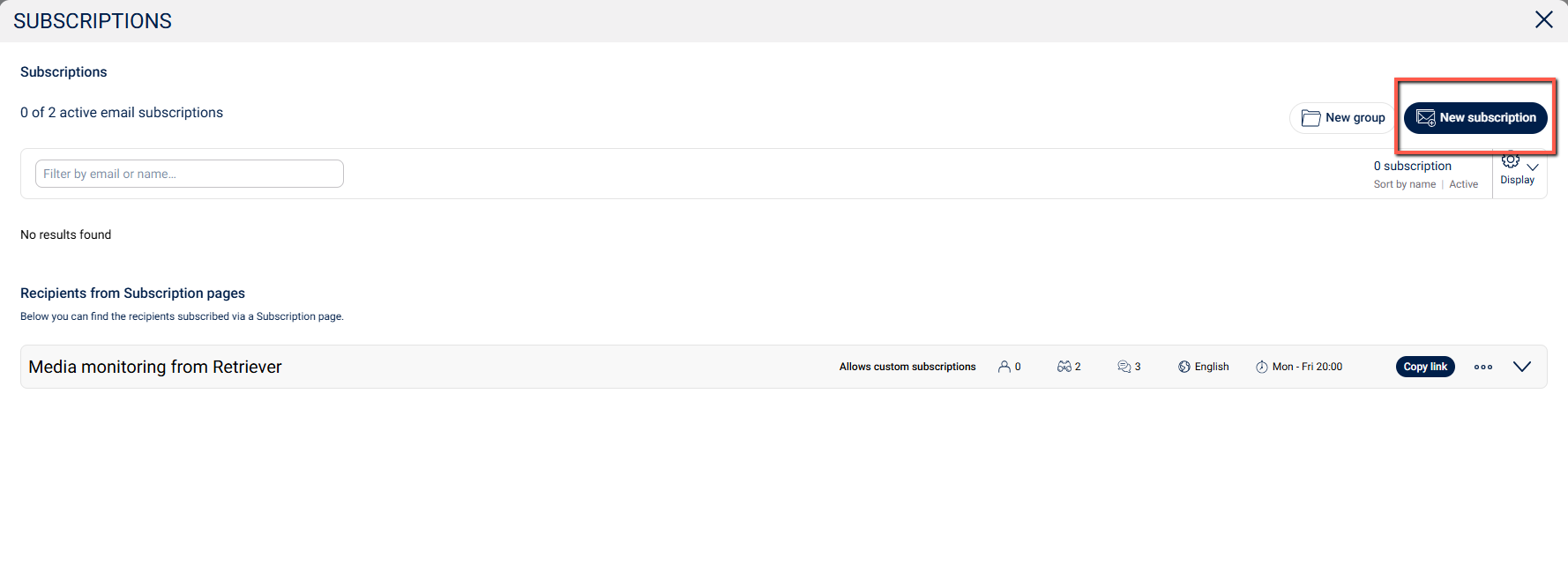
If you choose New group, you will be taken to a new window from which you can create a separate subscriptions group. This can be the board group, the communications department or anything else.
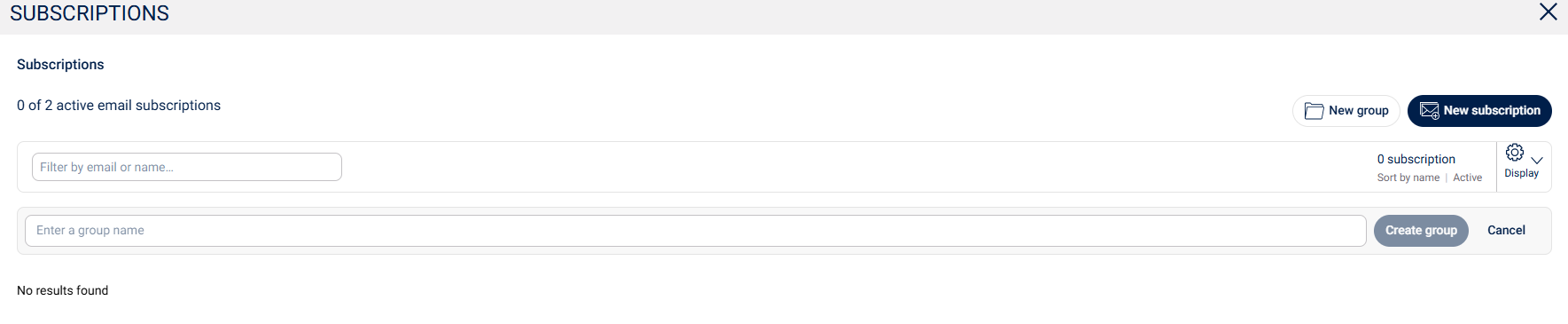
Below you can see what it looks like when the subscription group is created and an email subscriber is attached. If you click on +, you can add a new subscription to the group. If you click on the three dots, you can change the name of the recipient group or delete it.
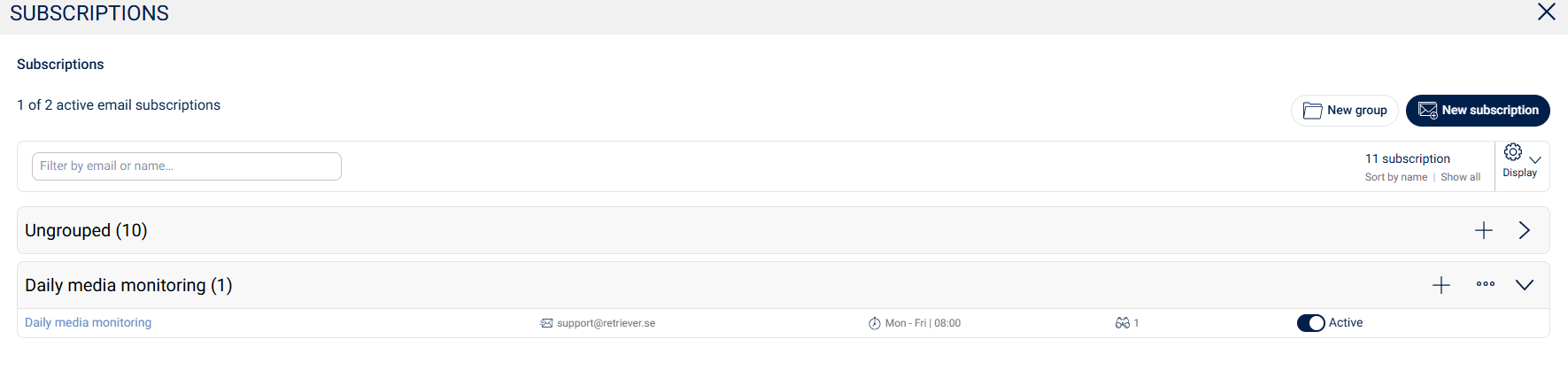
-----------------------------------------------------------------------------------------------------------------------------
If you click on New subscription instead, another new window will open. Under What and when to deliver, you can control which profile(s) the recipient should receive news from and at what time.
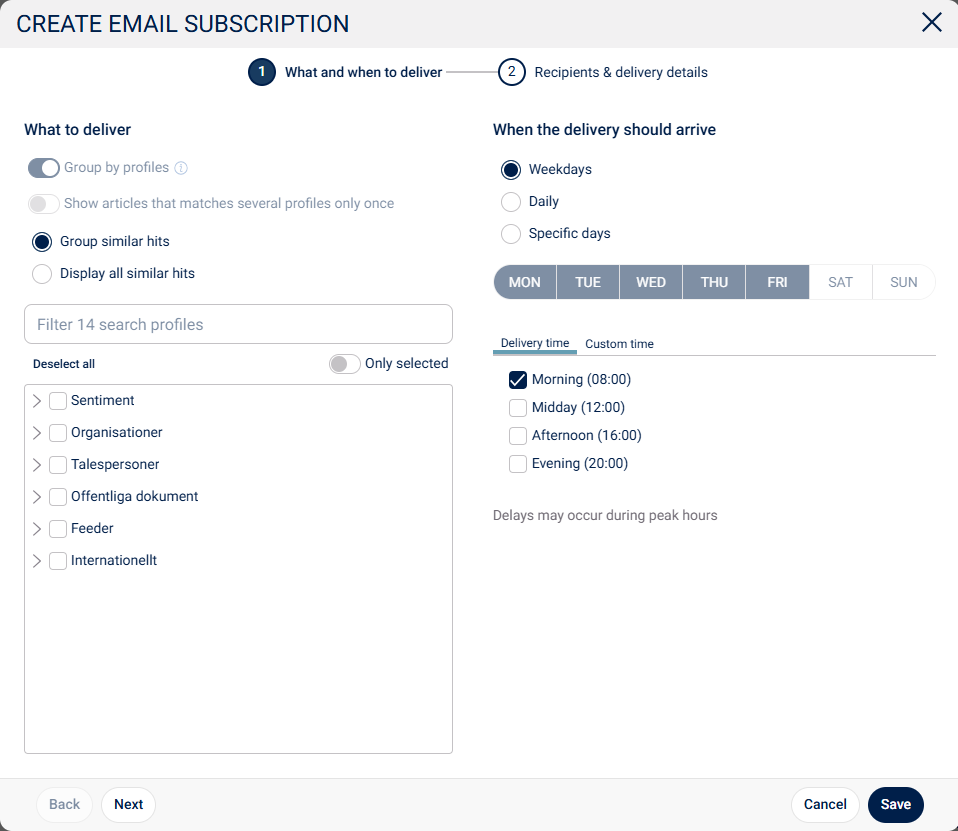
Under Recipients & delivery details, enter the recipient's email address and the name of the newsletter. This is also where you can connect the receiver to a specific subscription group.