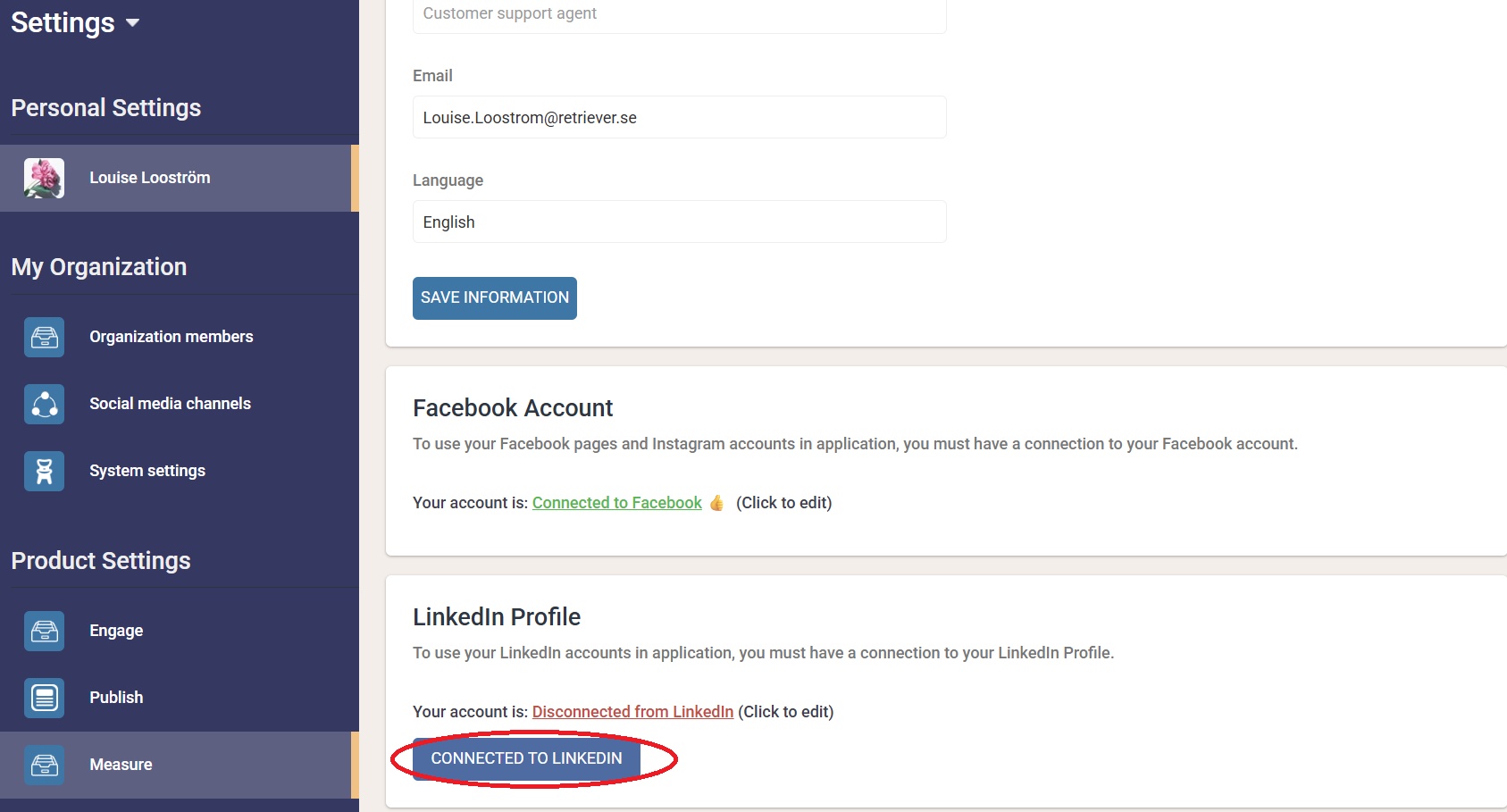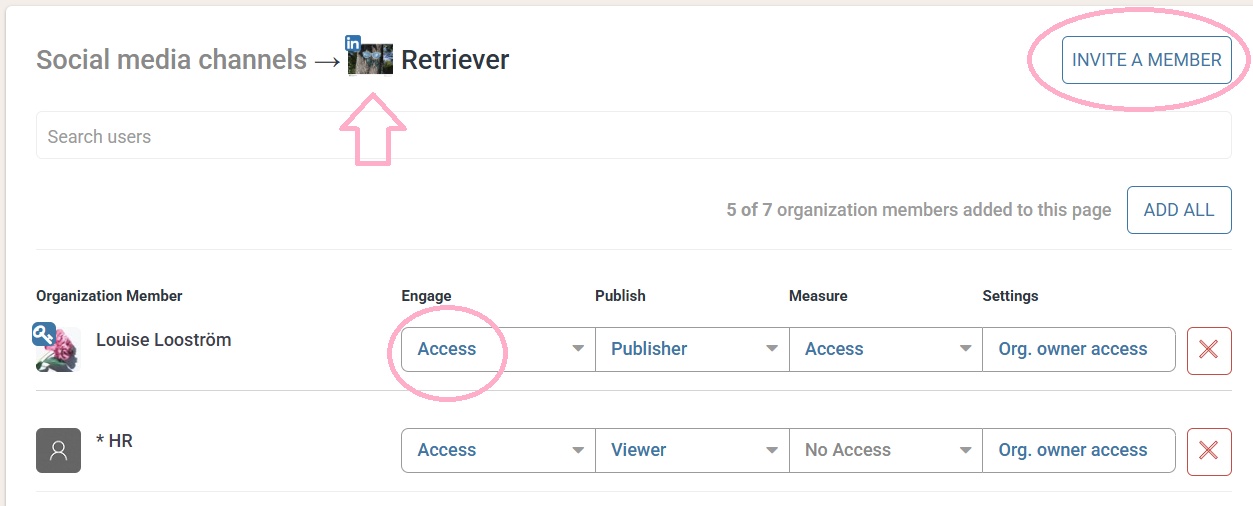Add a LinkedIn page to your account
Go to Settings, Social Media Channels, Click "Add more Pages"
Step 1: Access the Settings Panel
Step 2: Make sure you have "Connected to LinkedIn"
Step 3: Go to the "Social Media Channels" tab and click "Add LinkedIn"
Step 4: Click the plus sign on the page you want to add
Step 5: Click on "Invite a member" to give your Team Members access to the new page you added. For a more detailed guide on how to give people access click here.
EXTRA:
To add a X page find detailed guide here.
To add an Instagram page find detailed guide here.
To add a Facebook account find detailed guide here.
To add a Facebook Ads account find detailed guide here.